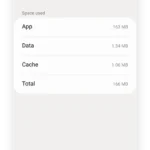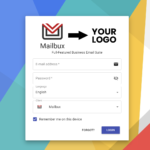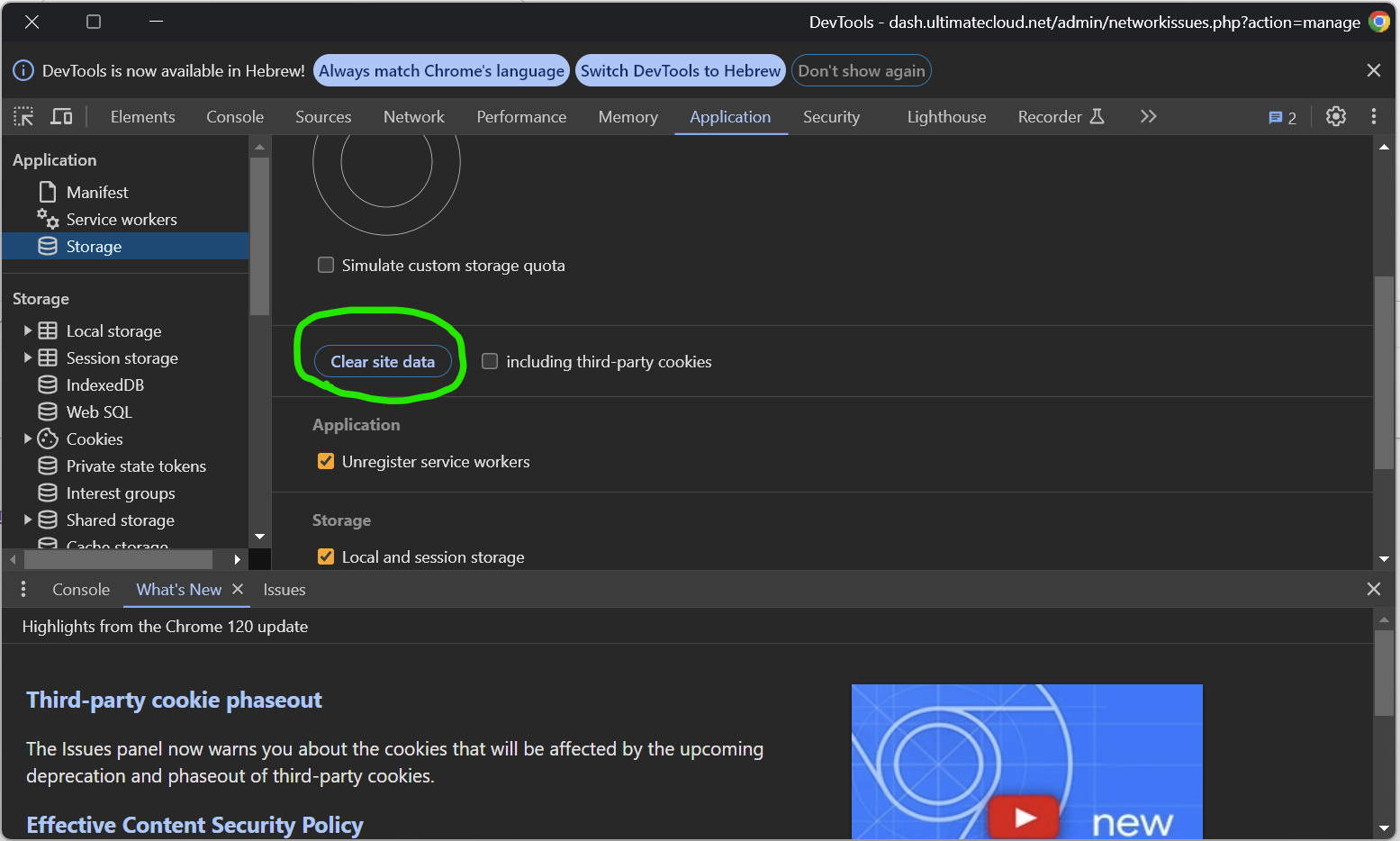
Hello
Many of you are encountering errors when attempting to log in via mailbux.com or the branded URL after the new update. To resolve this issue:
If you have connected multiple accounts – please logout from all the accounts one by one.
For regular users(using mailbux.com) the easiest way to access it again:
Navigate to mailbux https://mailbux.com, click “Logout” and log in again to the mailboxes, that will solve and fetch the new update.
For branded users(using a custom brand domain):
Navigate to https://securemailway.com once you are there login to the admin@ account and delete the brand config, then navigate to mailbux https://mailbux.com, login to the admin@ account and you will need to create the brand again, here is a quick guide: https://mailwish.com/guides/how-to-re-brand-mailbux-com/
Manually clear data if the above steps do not work:
Google Chrome:
1) Open F12(Console log) to open the Developer tools.
2) Click on the Application tab
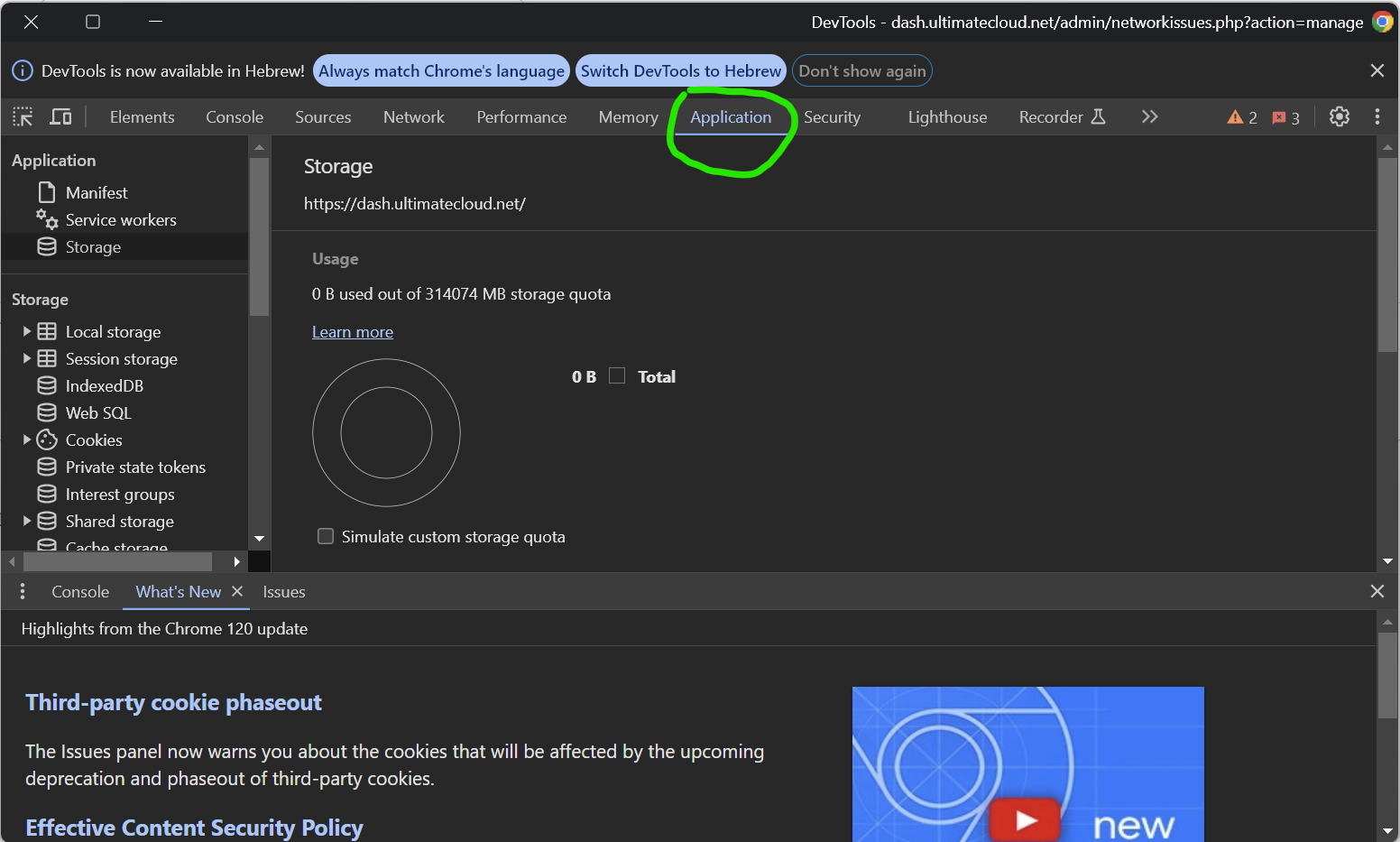
3) Click Clear Site Data to remove old data
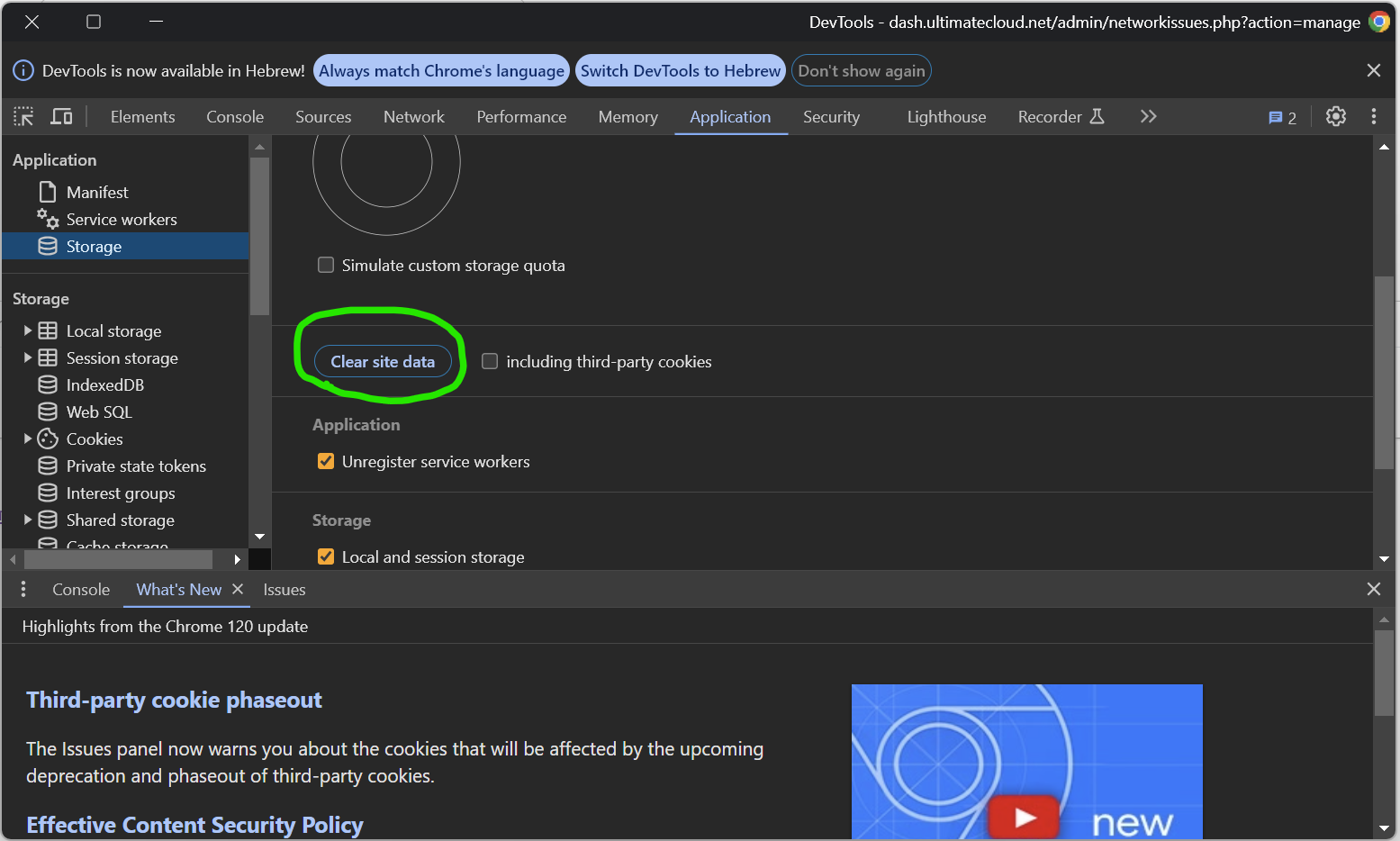
Other browsers:
Firefox:
Please review the following guide https://support.mozilla.org/en-US/kb/clear-cookies-and-site-data-firefox
Internet Explorer:
Please review the following guide https://community.qlik.com/t5/Official-Support-Articles/How-to-Clear-All-Browser-Cache-or-for-specific-site/ta-p/1710298
Android Mobile App(Mailbux):
Please review the following guide https://mailwish.com/blog/how-to-clear-app-data-on-android/