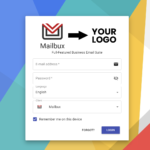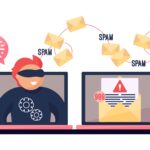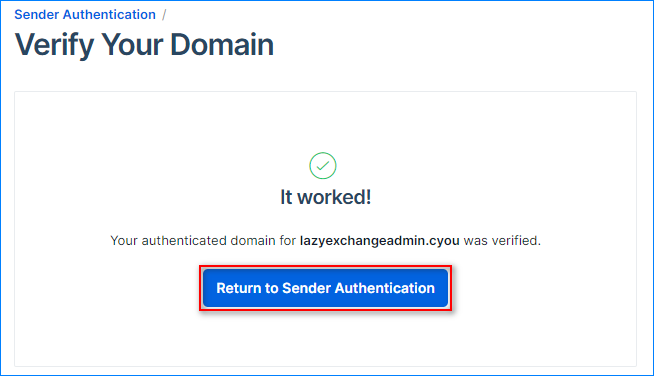
You are unable to send or receive emails; in most cases, this issue arises because you have not set the DNS records for your domain.
What do you need to do?
- Set up the DNS records as explained in the following guide.
Ensure that only MailWish Mail server records are present, and remove all other MX/SPF records; otherwise, it won’t work correctly.
How do I set up the DNS records?
Step 1: Log into your DNS provider and access your domain.
Step 2: Add the following records to your domain:
SPF Record (For Outgoing Emails):
-
- Type: TXT
- Hostname: @
- Value: v=spf1 include:mailwish.com ~all
- TTL: 300 or the minimum possible
MX Records (For Receiving Emails):
-
- Type: MX
- Hostname: @
- Point: my.mailbux.com
- Priority: 10
- TTL: 300 or the minimum possible
Optional but Recommended: Protect Your Business from Spoofing To safeguard your business and enhance security, consider adding a DMARC record. Create a new TXT record with the following value:
-
-
- Type: TXT
- Hostname: @ or your domain name
- Value: v=DMARC1; p=reject; aspf=s; rua=mailto:[replace]@[replace].com; ruf=mailto:[replace]@[replace].com
- For better security to prevent spoofing your domains please use DKIM, and tell the world only DKIM signed to accept:
v=DMARC1; p=reject; aspf=s; adkim=s; rua=mailto:[email protected]; ruf=mailto:[email protected]
-
Make sure to replace “Yourdomain.com” with your actual domain.
To ensure the validity and visibility of these records, we recommend using this online tool: MX Toolbox.
Bonus: Enhance Deliverability with DKIM (Optional) You can further improve email deliverability by setting up DKIM. Check out our guide on How to Set Up a DKIM Record.
Need assistance setting up these records for your domain? Don’t hesitate to contact us anytime! We’re here to help you every step of the way.
For your reference, you can also search in Google for instructions on how to add DNS records with your specific DNS provider using the query: “How to Add DNS Records in [Your DNS Provider].”
That’s it! 🚀
Next step: Let’s create your first business email account and access it, complete with Docs, Files, and over 40 apps, by logging in at MailBux.

Advanced user?
Ready to dive into the technical details? Explore our guide on SMTP, IMAP, and POP3.