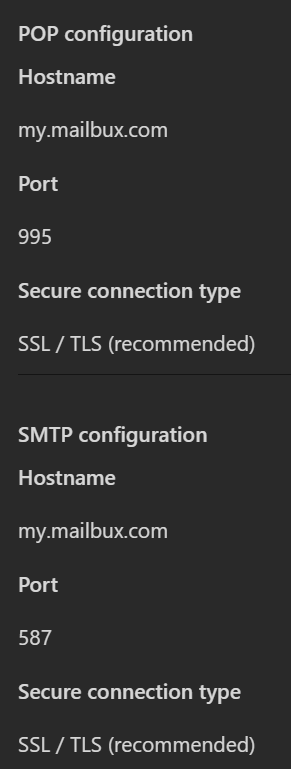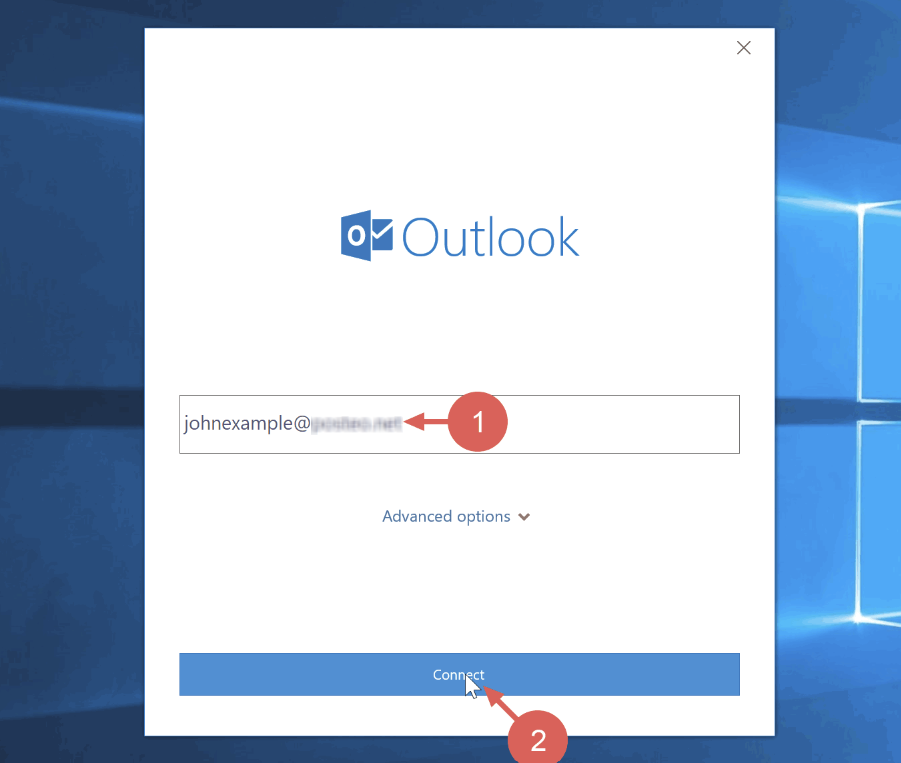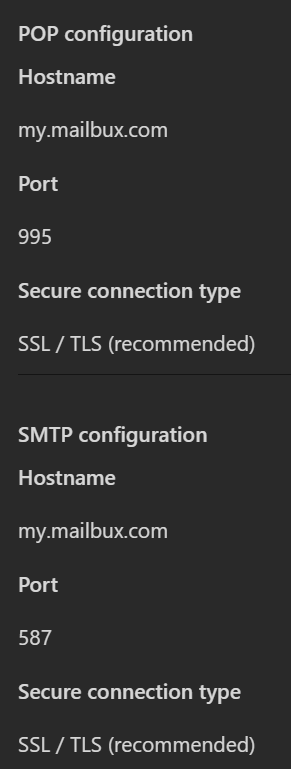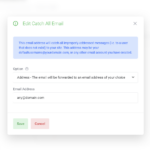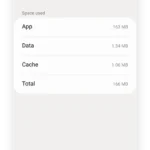How to set up Outlook to send and receive with a MailWish business email account.
We don’t recommend setting up Outlook. Instead, we recommend using our built-in webmail(Mailbux – https://mail.mailbux.com) to unlock all the features, such as Files, Docs, and more apps. However, if you still want to achieve this, you can follow the guide below:
- Click File → Info → Add account.
The Outlook wizard for setting up a new account will open.
- Enter an email address to add your account.
- Click Advanced options and check the box for Let me set up my account manually.
- Click Connect.
- Choose the account type POP(IMAP is not working with Outlook; it’s a known bug in Outlook that affects many mail providers.).
The dialog IMAP Account Settings will open up.
- Use the following settings:
- Incoming mail: Server my.mailbux.com with port 995 and check the option This server requires an encrypted connection SSL/TLS
- Outgoing mail: Server my.mailbux.com with port 587 and the encryption method SSL/TLS
Note: Instead of selecting SSL/TLS as the encryption method, you may choose “Automatically” if it’s available.