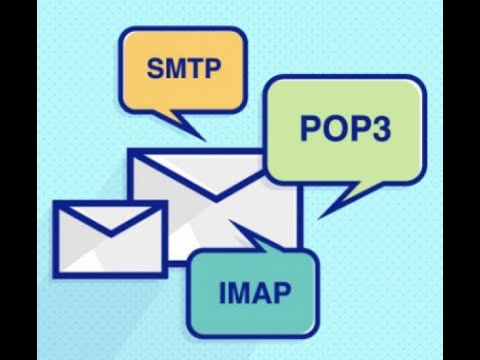
Email Client Setup Guide for Mailwish Email Service
Note: before using the JMAP/IMAP or SMTP, please make sure you have followed the DNS Guide.
Incoming Mail (IMAP/POP3):
- JMAP (Recommended):
-
- Server: https://my.mailbux.com/jmap
- Port: 143 (non-SSL) or 993 (SSL)
- Connection security: Auto
- Authentication: Use your email address and password
-
- IMAP:
-
-
- Server: my.mailbux.com
-
- Port: 110 (non-SSL) or 995 (SSL)
- Connection security: Auto
- Authentication: Use your email address and password
-
- POP3:
-
-
- Server: my.mailbux.com
-
- Port: 110 (non-SSL) or 995 (SSL)
- Connection security: Auto
- Authentication: Use your email address and password
-
Outgoing Mail for the Unlimited Business Service (SMTP):
- SMTP:
-
- Server: my.mailbux.com
- Port: 25 (non-SSL), 465 (SSL), or 587 (STARTTLS)
- Authentication: Use your email address and password
-
Security:
- We recommend using SSL/TLS for a secure connection whenever possible.
Important Notes:
- Ensure that you use your full email address as the username during setup.
- If you plan to use SSL for your connection, select the SSL option for both incoming and outgoing servers.
- For non-SSL settings, you may need to specify “STARTTLS” for the encryption method when using port 587 for SMTP.
By following these settings, you can configure your email client to work seamlessly with Mailwish’s email service. If you encounter any issues or have questions, don’t hesitate to contact our support team for assistance.
If you are having trouble with outgoing or incoming connections, it is important to follow the DNS guide available at https://mailwish.com/guides/which-records-should-i-add-to-make-my-email-working/. This guide will help you resolve any issues related to connectivity.

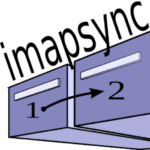
3 Comments