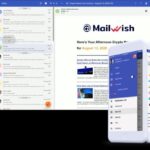First, we will start with rebranding Mailbux.com (if needed, you can still use Mailbux.com for your customers).
To rebrand Mailbux.com (the webmail), please follow this guide:
The next step is to rebrand the reseller login page and service area:
<Your assigned server> = Please check the information received in the Important Reseller Information email.
To rebrand the login page for the reseller account (https://<Your assigned server>.mailbux.com:2222), follow these steps:
1. Create a CNAME record pointing to <Your assigned server>.mailbux.com.
2. Add this domain (the one you selected for the CNAME) to your reseller account in the Domains section and install the SSL certificate.
3. In the reseller account, go to Reseller Tools > Skin Manager to update the branding settings.
This will allow you to customize the login page with your desired branding.
The CNAME you created at point 1 (for example, mail.yourdomain.com) and the domain mail.yourdomain.com will be used for your clients as the MX, SMTP, IMAP, and POP3 servers.
To rebrand the SPF record, please add our SPF record (`v=spf1 include:mailwish.com ~all`) to either yourdomain.com or mail.yourdomain.com. Provide your SPF record to your customers as follows:
– If using mail.yourdomain.com:
v=spf1 include:mail.yourdomain.com ~all
– If using yourdomain.com:
v=spf1 include:yourdomain.com ~all
That’s all you need to do to complete the rebranding for the reseller account!