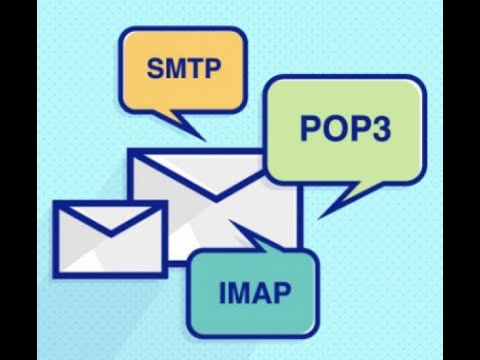
Email Client Setup Guide for Mailwish Email Service
Note: To start sending emails, you must add the SPF record to every domain you intend to use for sending emails. Before using SMTP, please ensure you follow the DNS section.
DNS:
- SPF (Required):
-
- Type: TXT
- Hostname: @
- Value: v=spf1 include:mailwish.com ~all
- TTL: 300 or the minimum possible
-
- DMARC (Optional)(Security):
- Protect your domain from unauthorized senders.
-
- Type: TXT
- Hostname: _dmarc
- Value: v=DMARC1; p=reject; aspf=s; rua=mailto:[replace]@[replace].com; ruf=mailto:[replace]@[replace].com
- For better security to prevent spoofing your domains please use DKIM, and tell the world only DKIM signed to accept:
v=DMARC1; p=reject; aspf=s; adkim=s; rua=mailto:[email protected]; ruf=mailto:[email protected] - TTL: 300 or the minimum possible
-
SMTP Server:
- SMTP:
-
- Server: smtp.mailwish.com
- Port: 25 (non-SSL), 465 (SSL), or 587 (STARTTLS) Recommended
- Authentication: Use your username and password
-
Security:
- We recommend using SSL/TLS for a secure connection whenever possible.
Note 1: If you would like to rebrand the SPF record, you need to create an SPF record that includes our SPF record. For instance, if your domain is cloudwish.com, you should create the following SPF record: v=spf1 include:mailwish.com ~all. Your customers will then be able to use v=spf1 include:cloudwish.com ~all to represent your business.
By following these settings, you can configure your email client(DirectAdmin, cPanel, Mailcow, MTA, etc) to work seamlessly with Mailwish’s Outbound e-Mail Security & Delivery service. If you encounter any issues or have questions, don’t hesitate to contact our support team for assistance.

1 Comment